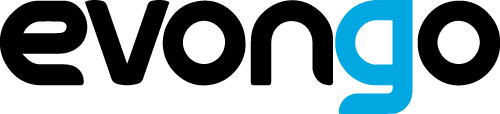Focus more, be interrupted less… and get stuff done
When you’re a business owner or manager, you have a lot of responsibilities. There are also
many people who want to speak to you throughout your working day.
Unfortunately, that means that you may be interrupted more often than you’d like. And you
have to split your focus on things you’d rather give your full attention to.
It can be a big frustration.
Many business owners and managers feel this way. You are not alone!
It’s not to say that you don’t want to help out or that you haven’t got time for people. Of
course, you still care! These are your people here to help you succeed.
But sometimes wouldn’t it be nice to just sit down and complete something without being
side-tracked?
Understand this: The more things you have to switch between during the day – and the more
unscheduled interruptions – the greater the burden on your brain.
It can lead to a feeling to total cognitive overload by the end of the day.
You’ll recognize this as getting home in a bit of a daze, and feeling like you don’t have enough
energy for your family. It’s a horrible feeling.
Fortunately, the past couple of years have given us all the productivity tools that we need.
There are five key areas to focus on:
• Scheduling
• Planning
• Workflows
• Automation
• Focus
This briefing will show you some solutions that other business owners and managers rely on.
They’re all included in Microsoft 365, which means some of them integrate with other 365
apps you use.
Of course, not every tool mentioned here will be suitable for you. Not everything will fit in
with the way that you like to work, or the way that your business runs.
But if you can use just one or two of these tools to relieve your brain of some of its burden,
that’s a great start.
Scheduling
Let’s start by looking at your calendar. Get your calendar right and that can eliminate many of
your productivity issues in one go.
Whoever you’re meeting and whether it’s by video call or in real life, your calendar needs to be
organized around how you personally best work. In other words, let your calendar be a slave
to you, not the other way round!
Microsoft Outlook offers lots of features that make scheduling easier.
For example, you can use the Scheduling Assistant and Room Finder to help you
coordinate the right attendees and find a meeting room. There’s even an AutoPick feature that
can work out the most suitable time and date for everyone.
For virtual meetings, use Teams. There are so many useful tools built in to make your
meetings more productive.
Another great tool for managing your diary is Bookings. This not only allows you to share
your schedule so people can book their own appointments with you, but it also lets you
customize the types of meetings or appointments you hold most often. That means the app
will automatically block out the right amount of time, and arrange the best location (whether
virtual or real) for each meeting.
Bookings will copy all the details across to your Outlook calendar too, so you’re not forever
switching between apps to know what’s next.
Our pro tip: In Bookings, set scheduling policies so your entire day’s calendar isn’t open to
other people. For example, if you prefer to meet in the mornings and focus on other work in
the afternoons, you’d only let people schedule morning meetings.
Two other pro tips on scheduling. The first can help to eliminate constant interruptions from
your team. If that’s an issue for you, then schedule time every day where you are free to chat
– “Ask Me Anything”, if you like.
This could be just 30 minutes a day. It works best when it’s the same time each day. And you
have to be strong to push back on non-urgent interruptions outside your daily Ask Me
Anything.
Our other pro scheduling tip could be a real game changer for you.
Schedule time for important tasks that you want to complete without interruption in the
same way you’d schedule time for a meeting. Block it out of your diary and make yourself
unavailable.
It’s such a simple idea but a powerful one.
Planning
One of the best ways to keep on track with what you need to be focusing on is to plan each day
well.
You’re probably used to doing this already to some degree, but you can take your daily
planning to the next level.
Start each day or week by creating a detailed to do list. Microsoft’s To Do app is a favorite
way to create a list and keep on top of it.
The additional features really make this tool a necessity. It allows you to track, organize and
prioritize all of your tasks each day. But that’s not why it’s so good.
Each task can be broken down into steps, and you can even create checklists to drill into
details. And here’s the really great part – you can assign tasks to members of your team, send
them reminders, and see what progress has been made.
That saves you time checking in with colleagues to see how they’re getting on, or chasing them
on email.
Pro planning tip: When you’re making your plans each day, you’ll probably notice some of
your tasks could easily be completed by other people. Don’t forget to delegate whatever you
can, and if you need to, find experts you can outsource the things you can’t handle in-house.
There are thousands of people out there waiting to do tasks for you on platforms such as
Fiverr and Upwork.
Workflows
When everybody knows what they’re supposed to be doing, there’s far less room for confusion.
And when your people have a clear, well laid-out plan to follow, they’re less likely to need to
interrupt you to check details. It’s all there for them to see.
Planner is a fantastic tool for this (in some 365 subscriptions it’s now being integrated into
Teams, and is called Tasks by Planner).
Yes, there are lots of project planning tools available, and honestly, they mostly work in a
similar way. Planner is really easy to use. When you’re trying to save time, that’s a big deal.
Planner allows you to create projects and include all the people that need to be involved. You
create plans, buckets, and tasks, and can assign things to people where you need to. Any time
you make an update to a plan, the right people are notified, and there’s an in-built calendar
that lets you see due dates at a glance.
One of the really great things about Planner is that you can track your time and progress on
each task or project. Reports will detail how much time was spent on each part, which allows
you a better level of planning for future projects. It also saves you lots of time when it comes
to compiling and creating your own reports, it’s all done for you!
If you spend a lot of your time working on or overseeing projects, Microsoft Project might
be a better solution.
This tool helps to take things to the next level, allowing you to set up dynamic scheduling,
based on things like team members involved and the level of work required. With Microsoft
Project, you are able to create the dashboard that suits the project best, and take a deeper look
at each stage of the task.
You may need to pay more to access it.
Pro workflow tip: Get your team to take responsibility for their own projects, overseeing
their own workflow. This will help relieve some of your burden and give them more
responsibility.
Automation
One of the biggest tools at your disposal is automation.
Automating tasks that take up a lot of your time or are repetitive can save you hours every
week. And it can do the same across your entire business.
One of the best apps to help you get started is Power Automate.
This tool lets you automate many of your business functions, from data entry and reporting, to
processing forms and even invoicing. It can even make recommendations on the tasks you
could automate to make your life easier and to make you much more productive.
Everyone in the business can use it. You simply create ‘flows’ using the simple low-code drag
and drop tools, along with pre-built connectors. It also connects with your other apps and
services within Microsoft. It can even monitor your social media accounts, posts, and form
entries to capture and analyze data and trends.
If you’re not already using this tool, you’re wasting a lot of time on tasks that you don’t
personally need to be doing!
Another great thing about Power Automate is its ability to extract information from print and
digital documents, which can make things like processing paper invoices easier.
It’s a tool that every business needs to look at. There will be several functions you can use.
Pro automation tip: Power Automate allows you to link together two apps using connectors.
This means information can be copied from one app to the other. Which can save you and
your people having to enter data multiple times across different applications
Focus
If you find it difficult to focus on tasks without being interrupted, Focus Assist is for you.
It allows you to silence all digital interruptions for a set amount of time.
You may have already used it in some capacity, but in Windows 11 the feature has recently
been updated to make it even more useful.
In Windows 10, Focus Assist gave you the ability to minimize the notifications that would
distract you from the task at hand, but it needed to be switched on to work.
The updated version provides an integrated focus timer, which gives you greater control over
how and when notifications should be muted.
There is also a new do not disturb feature in Focus Assist, as well as the ability to simplify your
start menu, and clean up your taskbar.
Pro focus tip: If there are notifications you really don’t want to miss, set up priority
notifications under Do Not Disturb. That way you’ll never miss something vital, or a
personal message.
How we can help you more
Of course, there are countless other applications and tools that you can use as part of, or
alongside your Microsoft 365 subscription. Here we’ve highlighted some of the tools that
many business owners and managers find most useful.
Hopefully, you’ll finish this briefing and be raring to go, trying out applications to help reduce
your own cognitive load, but also to boost the productivity of everyone in the business.
It’s not always easy knowing where to start, and which tools might be the best option for your
specific circumstances.
If we can offer you any help or advice, we’d love to assist. Just give us a call.